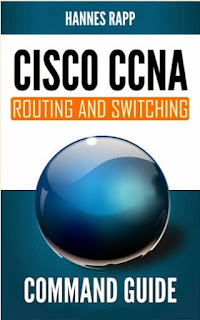Computer Forensics and Cyber Crime
Introduction
Historically, the world has experienced periods of great enlightenment and progress.
The Industrial Revolution, for example, brought unprecedented knowledge and
opportunities almost two centuries ago. This revolution, automating common tasks,
provided previously unheard of privileges and advances. Advances in transportation
increased the array of vacation destinations, enabled families to remain in contact with
distant family members, and decreased infant mortality rates as prenatal care became
more accessible in remote areas. In addition, sharp advances in communication
improved police efficiency and radically changed the courting behavior of lovers. Individuals,
families, and institutions were granted unprecedented access to luxury items
like cooling systems, and household maintenance was made easier through power
tools, yard equipment, and the like. The automation of printing and the introduction of
mass media greatly enhanced information dissemination by increasing the availability
of reliable and credible sources of knowledge. Unfortunately, it also increased levels
of physical lethargy, obesity, complacency, desensitization, child poverty, and criminal
behavior. Today, American society has experienced similar transformations as a direct
result of the Information Revolution.
The introduction of the Internet has created unparalleled opportunities for commerce,
research, education, entertainment, and public discourse. A global marketplace has
emerged, in which fresh ideas and increased appreciation for multiculturalism have
flourished.
The introduction of computerized encyclopedias, international consortia,
worldwide connectivity, and communications has greatly enhanced quality of life
for many individuals. Indeed, the Internet can be utilized as a window to the world,
allowing
individuals to satiate their curiosity and develop global consciousness.
It allows individuals
to experience those things that they have only dreamed about.
Interested parties
can visit the Louvre, devouring priceless artifacts at their leisure
or take an African safari without the heat or mosquitoes. They can find answers to
the most complex legal or medical questions or search for their soul mates. They can
download coupons for their favorite restaurants or search for recipes to their favorite
dishes. In addition, individuals,
corporations, public organizations, and institutions
can more effectively advertise their products or services, using graphically highlighted
information and providing links to supplemental information or support. In
fact, computerized
access to unprecedented information has cut across traditional
boundaries
of communication.
Like other institutions, law enforcement has also benefited. The Internet has
successfully
created a nonthreatening platform for information exchange by community
residents. In addition, the speed and efficiency has enabled agencies to communicate
with other agencies on a global scale, solidifying relationships and increasing cooperation.
Indeed, law enforcement has been able to further its mission by simply extending
the range of audiences to whom it can communicate. Textual descriptions and graphic
images of wanted suspects or missing persons can be viewed by anyone with an Internet
connection, and concerned citizens can report suspicious activity in an efficient and
effective
manner. However, the Internet and the increasing reliance on digital technology
and communications have also had negative repercussions—creating seemingly
insurmountable obstacles for law enforcement. Indeed, the same technology that allows
access to favorite recipes from Madagascar can be utilized to download blueprints for
weapons of mass destruction. Those same individuals
surfing
the Web for vacation specials
can stalk and harass targeted victims
while enjoying the fruits of such searches.
Indeed, the very advantages that make the Internet, wireless
technologies, and smart
phones so attractive are often the same that pose the greatest risk